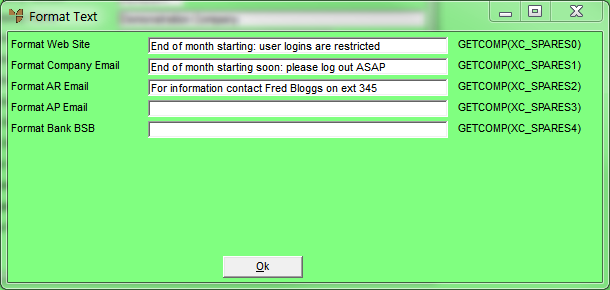
Use this option to enter any special text lines that you want to be able to use on reports. This could include your company's website address, email address, Accounts Receivable and Accounts Payable email addresses, and bank account details.
Refer to "Selecting a Company to Edit"
Micronet displays the Format Text screen.
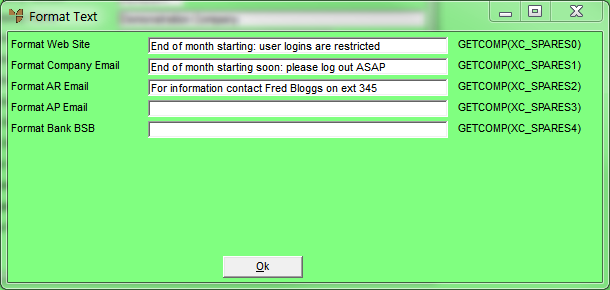
|
|
Field |
Value |
|
|
Format Web Site |
Enter your company's website address. |
|
|
Format Company Email |
Enter your company's general email address. |
|
|
Format AR Email |
Enter your company's Accounts Receivable email address. |
|
|
Format AP Email |
Enter your company's Accounts Payable email address. |
|
|
Format Bank BSB |
Enter your company's bank account details. |
Micronet redisplays the Change Existing Company screen.
Refer to "Logging in With Updated Configuration (Method 1)" or "Logging In With Updated Configuration (Method 2)".
|
|
|
Technical Tip The Format Text fields need to be added to your standard report formats for the information to be printed on your forms. You can also change the position of the text to suit your requirements. To add the FormatText details to reports, you use the OPTIONS | DETAIL SELECTION option in the Report Generator (refer to "Options - Detail Selection"). You can add any of the text lines above to your report by selecting XC_SPARE0-4 as appropriate. |